Fix SharePoint 2013 UPS Stuck on Starting
Enabling multiple Document Set views
September 20, 2017SharePoint helpful hidden URLs
September 20, 2018UPS Stuck on Starting
After installing the May 2018 CU on a SharePoint 2013 Farm the User Profile Synchronization Service (UPS) was stuck on starting.
This farm had not had any CUs applied for a year.
Starting the Sync service should upgrade the related databases and service as part of the provisioning process.
In my case the Sync service would get stuck on starting even after a reboot of the App server.
In this Article
What I tried
What worked
Unprovision the synchronization service
Delete Synchronization Provisioning Timer Jobs
Set Timer Service Instances Online
The Order that Worked
What I tried
- Unprovisioning the Sync service
- Reset the Timer Service cache on all servers
- Run Products and configuration wizard on all servers
- Restarted Servers
- Followed Spence Harbars guide on Stuck on Starting issues
- Reset the sync machine instance as detailed by Spence
- Deleted and re-created the User Profile Application Service (UPAS) connecting to original DB’s and with new ones numerous times
- Removed all ForefrontIdentityManager certificates as mentioned here (A post I logged years ago)
- Confirmed correct permissions on the UPS
- IIS App Pools are running as expected
- Farm account is in the Administrators group and I have logged in as this account to try and get it started
- Farm Account has log on locally right
When trying to provision the Sync service the ULS logs a whole lot of Upgrade events.
No ILM Configuration Steps are logged to the ULS like what’s expected.
What worked
Below includes a couple of things that are rarely blogged about.
Unprovision the synchronization service:
Get-SPServiceInstance |?{$_.TypeName -like "user*"} | Select TypeName, Server, Status, ID

$srvc = Get-SPServiceInstance *ID of provisioning service* $srvc.Unprovision()
Delete Synchronization Provisioning Timer Jobs
Get-SPTimerJob | ?{$_.Name -like "*profile*"} | Select name
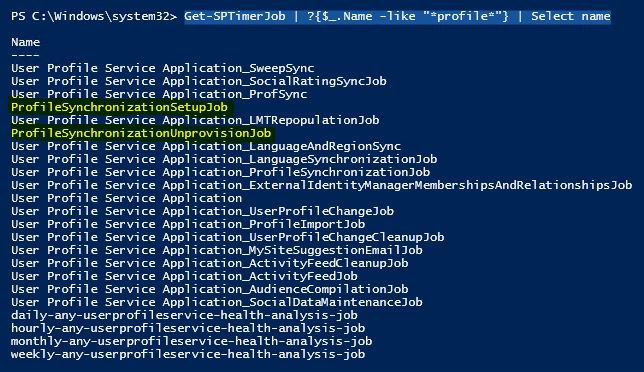
If you see the two highlighted jobs above are created during the provisioning or unprovisioning process.
Delete them
$tj = Get-SPTimerJob ProfileSynchronizationSetupJob $tj.Delete() $tj = Get-SPTimerJob ProfileSynchronizationUnprovisionJob $tj.Delete()
Set Timer Service Instances Online
Ensure that the Timer Service Instances are all online.
This is different to the timer service services.
$farm = Get-SPFarm $farm.TimerService.Instances
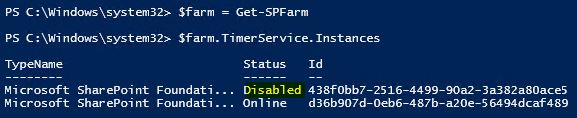
If there are instances that are not online update them as follows:
$disabledTimers = $farm.TimerService.Instances | where {$_.Status -ne "Online"}
foreach ($timer in $disabledTimers)
{
$timer.Status = [Microsoft.SharePoint.Administration.SPObjectStatus]::Online
$timer.Update()
}
The Order that Worked
With the above steps completed provisioning the Sync service failed for me again so I Worked through the below order to get it working.
– Deleted the User Profile Service Application (UPSA) again
– Restarted Timer Job Services
– Recreated UPSA with a new sync DB
– Started the User Profile Service on the app server
– Ensured correct permissions were set on the UPS
– Deleted stuck or provisioning timer jobs
– Cleared timer cache
– Re-checked timer instances were online
– Rechecked all settings and services
– Started sync service
The sync service started!
I re-setup the AD Sync connection and completed a full sync.
If you did recreate the UPSA make sure that you disable the My Site Cleanup Timer job, failure to do so will result in your existing My site Site Collections being deleted.
This is due to the new Sync Connection. After a full sync it would mark all previous profiles to be deleted, and eventually the timer Job will delete the Site Collections.
Once you have performed a number of syncs this should be OK to enable again.


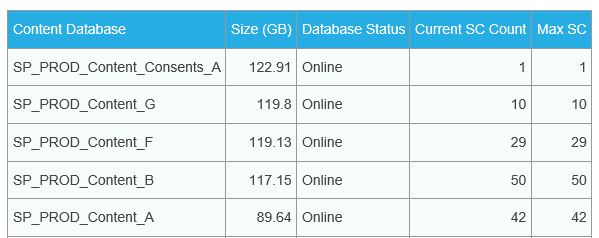


0 Comments
Mate, well done on finding a resolution to this issue and explaining it in great detail. I also experienced this issue after a cumulative update install and nothing worked….and I mean nothing (reboot, restart, recreate). I think my issue was with one of the Timer Instances being disabled. I followed all your steps and it worked first time. Much appreciated for this information.
Sending you an internet beer for this – wish I’d found it sooner! My client had a Timer Service Instance that was Disabled. It’s so hard to diagnose this because the job to start the UPSS just disappears into a black hole and no errors get logged! Grr! Thanks dude!
You’re welcome guys. I know the frustration of trying to find these solutions out there, but they’re not often blogged enough about.